Please refer to the following guide for the most frequently asked questions about
placing phone calls, call forwarding, and accessing features to your voicemail. If
there are any additional questions, please contact Snow College IT.
Placing a Phone Call
Local Phone Calls
- Enter the three-digit area code and the seven-digit phone number.
Example: 435-283-7000
435-896-8202
Long-Distance Phone Calls
- Do not dial 9. Enter a one first, then the three-digit area code and the seven-digit phone number.
Example: 1-801-123-4567
International Calling
- This feature is only enabled for those who frequently place international calls. For
security reasons, it is disabled for all other users.
If there is a need to place an international call, please contact Snow College IT.
Transferring Active Calls
To transfer an active call to a different extension, please refer to the following.
7900 series phones
- With an active call, press the Transfer soft key and enter the desired extension, then press the Transfer soft key again to complete the transfer.
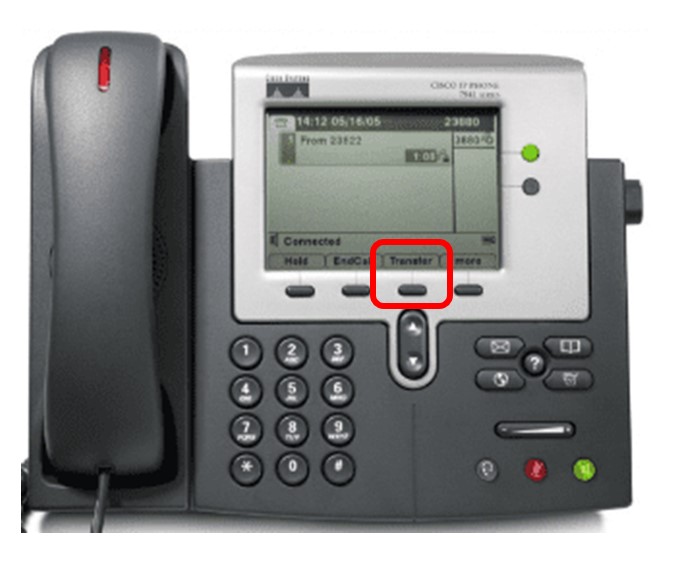
7800 Series Phones
- With an active call, press the Transfer button and enter the desired extension, then press the Transfer button again.
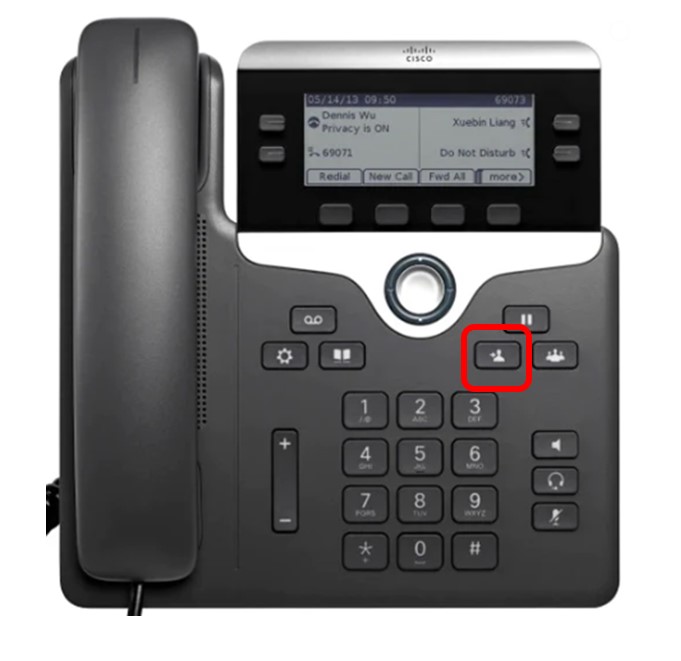
3905 Series Phones
- With an active call, press the Transfer button and enter desired extension, then press the Transfer button again.

Call Forwarding
To forward your office phone to a cell phone or a different extension, please refer
to the following.
7900 Series Phones
- Press the CFwdAll soft key.
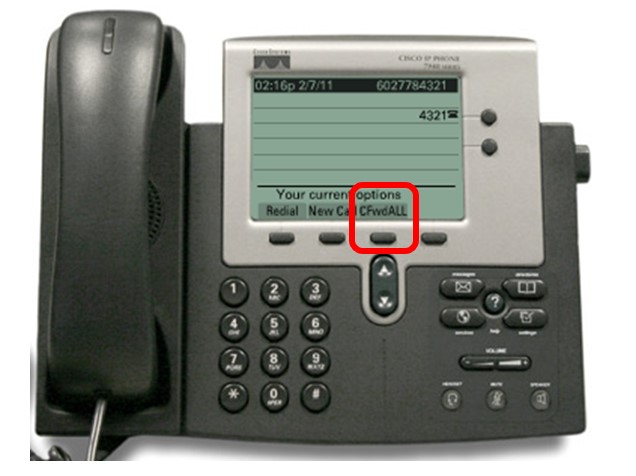
7800 Series Phones
- Press the Fwd All soft key, and follow the same directions referenced above.

3905 Series Phones
- Press button highlighted in red. Call forwarding will be displayed on the screen.

- Press button again and enter desired phone number (see directions referenced with
7942 phone for local and long-distance numbers).
- To disable feature, perform the same actions.
Voicemail
To retrieve voicemail and make changes to voicemail settings and recordings from a
desktop phone, use the voicemail key for the following phones, and refer to the directions
listed below.
 Voicemail key for 7900 series phones
Voicemail key for 7900 series phones
 Voicemail key for 7800 series phones
Voicemail key for 7800 series phones
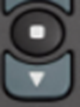 Voicemail keys for 3905 series phones. Press center button, then down arrow button
once, then press center button again to access voicemail and settings.
Voicemail keys for 3905 series phones. Press center button, then down arrow button
once, then press center button again to access voicemail and settings.
To retrieve voicemail from desktop phone
- Press voicemail key on your desktop phone.
- Enter your four-digit pin number followed by #
To retrieve voicemail remotely
- Call your office phone number
- When voice message starts, press
- Enter ID (your four-digit extension) followed by #
- Enter your pin number followed by #
To Retrieve voicemail from web browser (Accessible on campus only)
To change your voicemail greeting
- Press voicemail key on your desktop phone
- Enter your four-digit pin number followed by #
- Press option 4 “Setup Options”
- Press option 1 to “Record new greeting” and follow prompts.
To Change your recorded name
- Press voicemail key on your desktop phone
- Enter your four-digit pin number followed by #
- Press option 4 “Setup Options”
- Press option 3 “Preferences”
- Press option 2 “Record Name” and follow prompts
To Change your pin number
- Press voicemail key on your desktop phone
- Enter your four-digit pin number followed by #
- Press option 4 “Setup Options”
- Press option 3 “Preferences”
- Press option 1 “Pin” and follow prompts
Empty voicemail bin. All deleted voicemail messages go to a bin on your voicemail
account that needs to be emptied periodically so the voice mailbox doesn’t fill up
all the way.
To Empty your voicemail bin
- Press voicemail key on your desktop phone
- Enter your four-digit pin number followed by #
- Press option 3 “Review old Messages”
- Press option 2 “Delete old Messages”
- Press option 2 “Voicemail Messages”
- Press option 1 “Delete Voicemail Messages”

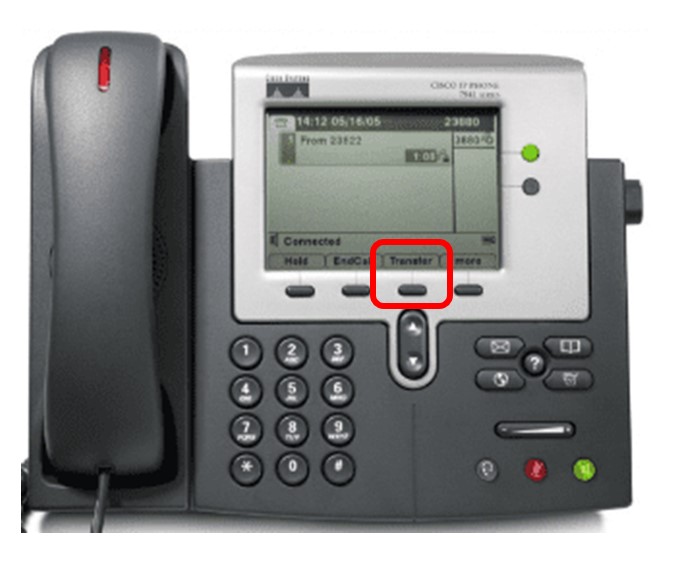
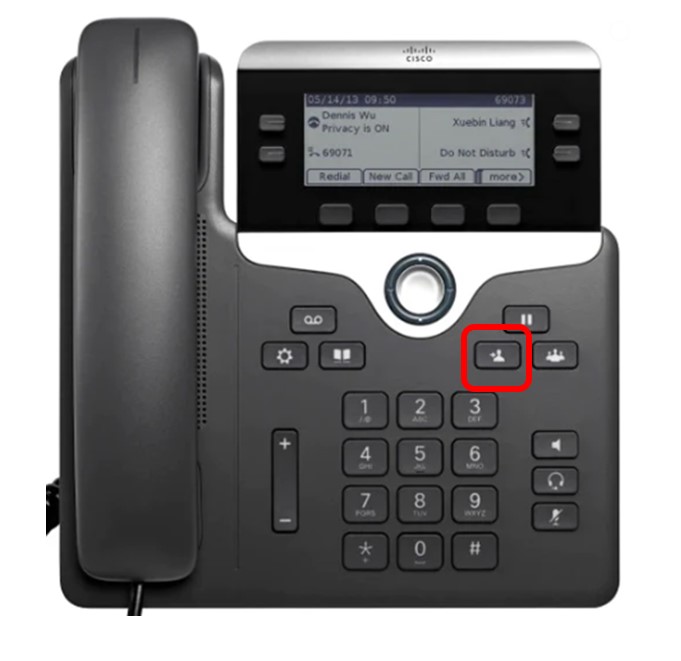

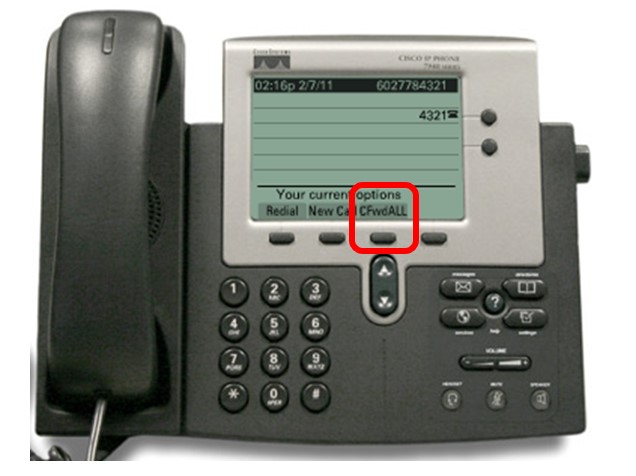


![]() Voicemail key for 7900 series phones
Voicemail key for 7900 series phones![]() Voicemail key for 7800 series phones
Voicemail key for 7800 series phones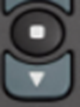 Voicemail keys for 3905 series phones. Press center button, then down arrow button
once, then press center button again to access voicemail and settings.
Voicemail keys for 3905 series phones. Press center button, then down arrow button
once, then press center button again to access voicemail and settings.